Two Methods to Watch Netflix Videos on Xbox One
If you are an Xbox One user and a Netflix subscriber, you may be wondering about the best way to watch Netflix videos on your console. Luckily, there are two methods available to you..
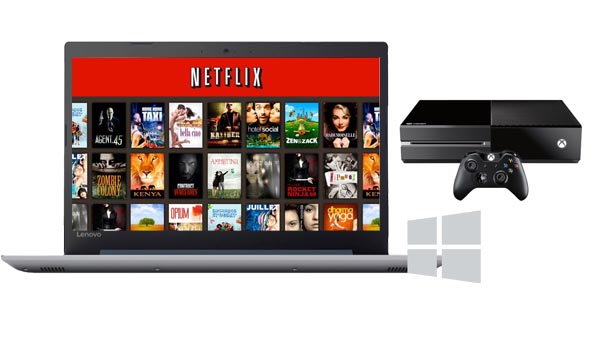
In the following, we will take playing Netflix videos on Xbox One for example to show you how to.
Method 1. Watch Netflix Videos on Xbox One with Netflix App
Yes, you can follow the next steps to download and install Netflix app on your Xbox One.
Step 1. Begin from the Home screen on your Xbox One S.
Step 2. Scroll right to access the Store.
Step 3. In the Apps section, select Netflix. Note: If you do not see Netflix, select Search all apps to search for Netflix.
Step 4. Select Install.
Step 5. Once the app has finished downloading, select Launch to sign in to Netflix.
Step 6. Select Netflix from the Home screen, and select Member Sign In to enter your Netflix email address and password to select Sign In.
Step 7. Your Xbox One is now connected to your Netflix account. You can play any Netflix video directly as you like.
Method 2. Play Downloaded Netflix Videos on Xbox One
As you know, Netflix is available on Xbox One in all regions that have both Netflix and Xbox Live service. Sometimes you can use the Xbox Live service or you have poor internet to watch online Netflix videos, it is helpful to download Netflix videos to pc and then play downloaded videos on Xbox One as you like.
Kigo Netflix Downloader is one useful Netflix Video downloader to help users download various Netflix movies, TV shows, original series\ and so on with fast speed and high quality. And the latest version also supports 5.1 surround audio kept.
Netflix Video Downloader
- Support downloading movies, TV shows and original series in MP4 or MKV.
- All and some the audio tracks and subtitles will be kept.
- Download up to 1080p HD videos.
- Support H.265 and H.264.
- Fast speed and easy to operate.
100% Secure
100% Secure
***Please note that the software interface may be updated and we recommend checking the official tutorial for the latest instructions.
Step 1 Sign in to Netflix Account and Output Settings.
If you are using this program for the first time, you will first need to sign in to your Netflix account. Then click the "setting" icon to set the output format (MP4 / MKV), output quality(Low, Medium, and High), audio track language, subtitle language, output folder and so on.
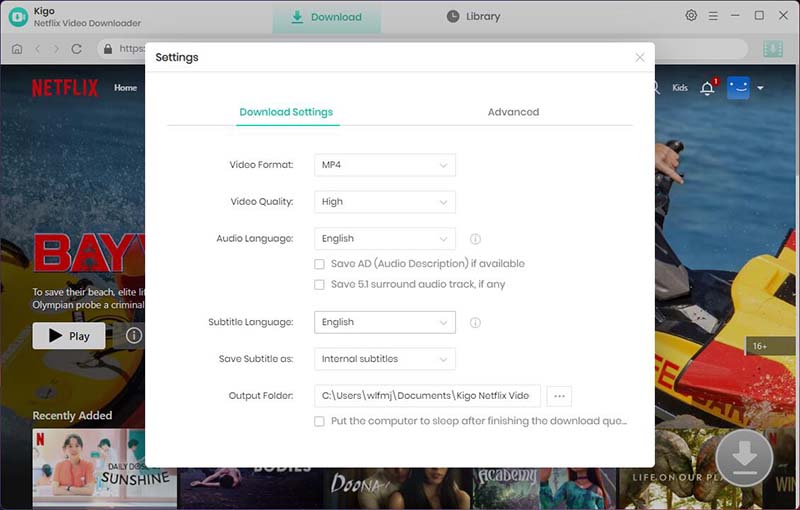
Step 2 Search and Add Netflix Video.
Type the video name you want to download in the search bar and search.
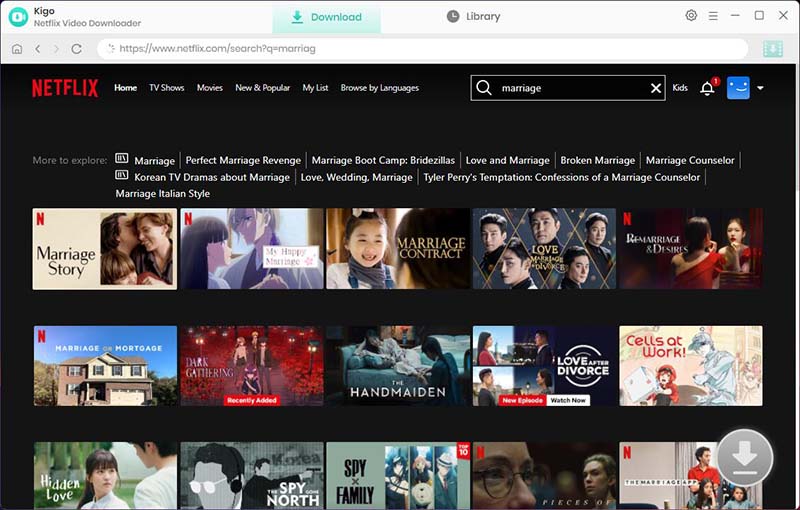
Click on this video, and the “Download” button will automatically recognize the video and change from gray to green, click it.
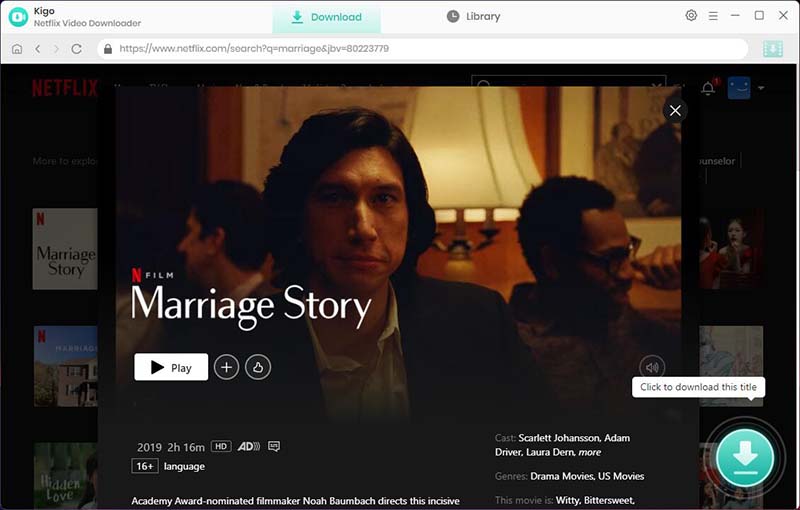
Step 3. Select "Advanced Download" Settings.
Kigo will automatically recognize the information about this movie and open the "Advanced Download" window. Through the window, you can set the video output quality, bit rate, audio tracks, subtitle files, etc. more specifically.
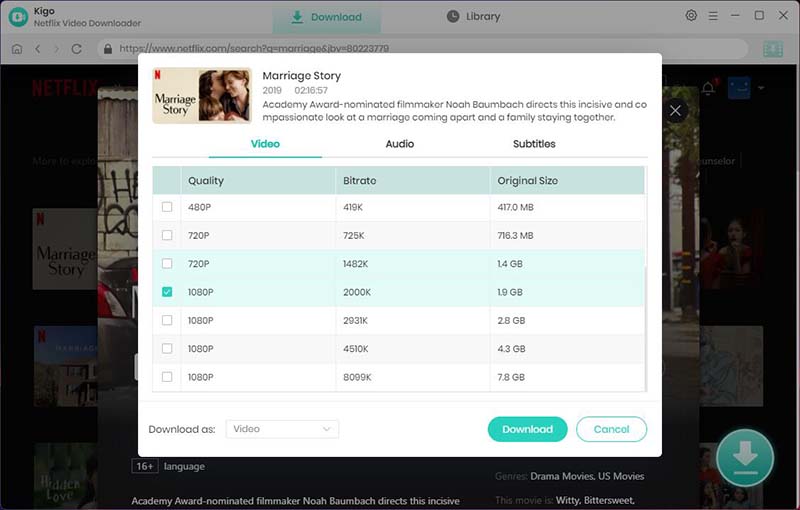
Step 4 Start Downloading Video from Netflix.
Finally click the "Download" button to start downloading the movie from Netflix to your computer.
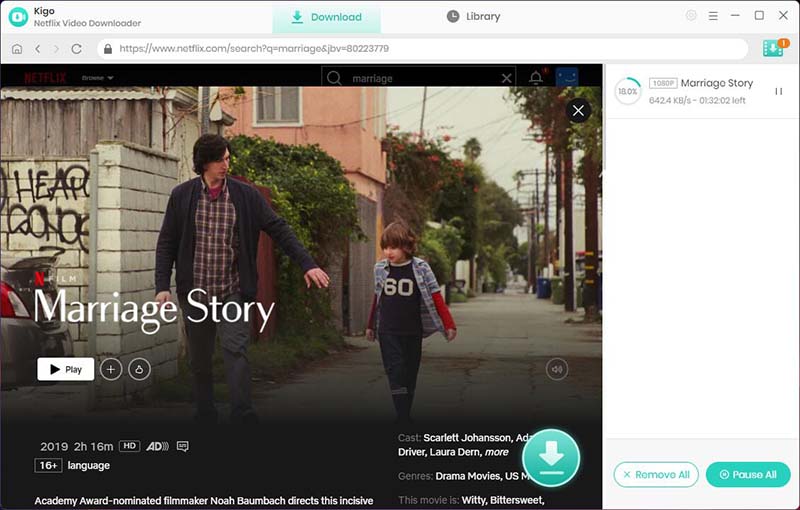
Step 5 Stream Downloaded Netflix Videos from Windows PC to Xbox One.
First, on your PC, make sure that Media Streaming is turned on. You can find that in Control Panel > Network and Sharing Center > Media Streaming Options. Then on your Xbox One, go to Settings > Preferences and make sure Play To is checked like in the image below. And you need to download the Xbox Video app to the console.
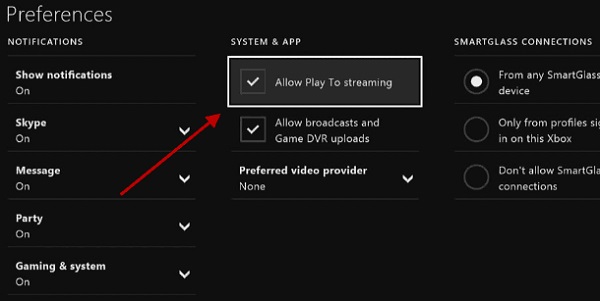
Now on your PC, find the downloaded videos you want to play, right-click the files and select Play To from the context menu and then XboxOne. You can choose media from your local machine, an external drive, or network locations. Or you can use your Xbox One controller to manage playback of your media.
Conclusion
Both methods have their pros and cons, so it's important to choose the one that works best for you. Ultimately, with either method, you can enjoy your favorite Netflix shows and movies on your Xbox One with ease. If you don't have enough condition to watch Netflix videos, downloading them with Kigo Netflix Video Downloader and then playing is a good choice.
100% Secure
100% Secure
Useful Hints
Kindly be aware that the trial version allows downloading only the initial 5 minutes of each video. To fully enjoy the complete video, we recommend purchasing a license. We also encourage you to download the trial version and test it before making a purchase.
Videos from Netflix™ are copyrighted. Any redistribution of it without the consent of the copyright owners may be a violation of the law in most countries, including the USA. KigoSoft is not affiliated with Netflix™, nor the company that owns the trademark rights to Netflix™. This page is provided for compatibility purposes only, and in no case should be considered an endorsement of KigoSoft products by any associated 3rd party.




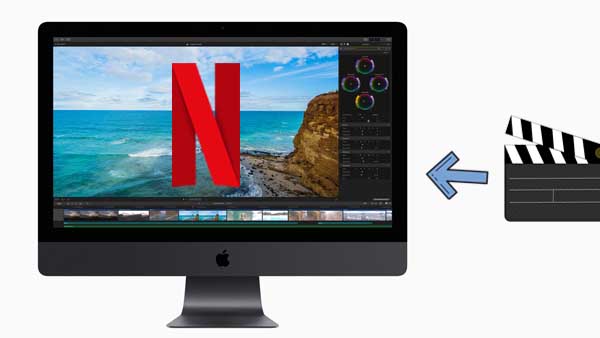



Ashley Rowell, a senior staff writer, is an expert in video and audio subjects, specializing in streaming video and audio conversion, downloading, and editing. She has a deep understanding of the video/audio settings for various devices and platforms such as Netflix, Amazon Prime Video, Disney Plus, Hulu, YouTube, etc, allowing for customized media files to meet your specific needs.