How to Watch Netflix on Older Roku Devices
"As of Dec.1, 2019, Netflix no longer supports older Roku devices. The streamer says that "technical limitations" prohibit support for the following Roku models: Roku 2050X, Roku 2100X, Roku 2000C, Roku HD Player, Roku SD Player, Roku XR Player, and Roku SD Player."
What it means? After Dec. 1, 2019, you can't play Netflix movies, TV shows on these above Roku devices, unless you can upgrade to the available Roku new devices. Is there any solution to still play Netflix on these older Roku devices?
Back to 2016, Netflix adds download feature for offline playing and watching. After you download the videos from Netflix, you can watch if without the access to internet on the go. Someone may think that they can try to download them offline and then transfer them to Roku, this method is available and meaningful. But you can't use the official download feature. Even you download them with its download mode, you still need to play them via Netflix App. And when you download videos from Netflix, you may encounter with the maximum of 100 unique titles on a single device and you can only download content on one, two or four devices at any given time depending on your subscription plan.
Please don't worry. It is available to download Netflix movies or TV shows without limitations and then you can play the downloaded Netflix videos on Roku player devices as you like. You need Kigo Netflix Downloader's help.
Kigo Netflix Downloader supports a fast yet simple solution to download videos from Netflix with up to 1080p HD quality. All the subtitle and audio tracks will be also kept during the downloading.
Netflix Video Downloader
- Support downloading movies, TV shows and original series in MP4 or MKV.
- All and some the audio tracks and subtitles will be kept.
- Download up to 1080p HD videos.
- Support H.265 and H.264.
- Fast speed and easy to operate.
100% Secure
100% Secure
According to your subscription plan, you can download different source video files from Netflix.
Part 1. Download Netflix Videos Offline
Step 1. Launch and select output settings.
Launch Kigo Netflix Video Downloader and then click the "setting" icon to set the output format (MP4 / MKV), output quality(Low, Medium, and High), audio track language, subtitle language, output folder and so on.
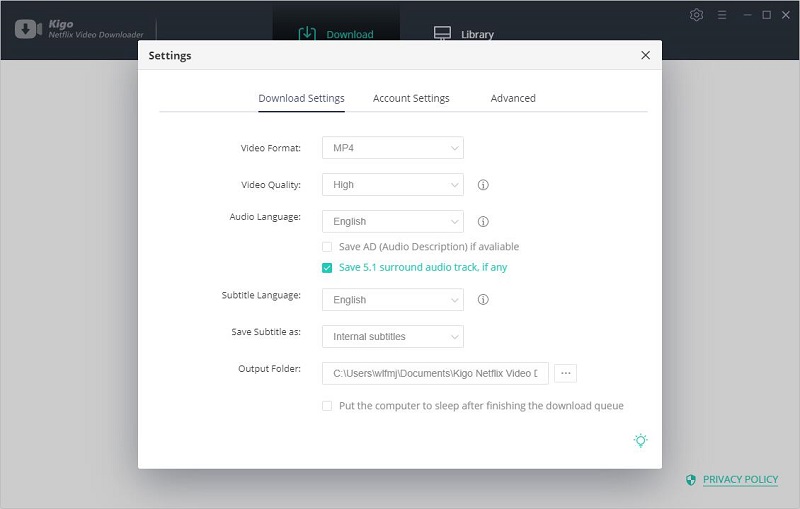
Step 2. Add Netflix videos to Kigo.
Input the video's name on the search bar and click to search it, or you can also copy and paste the video link or drag the video link directly to add the videos.
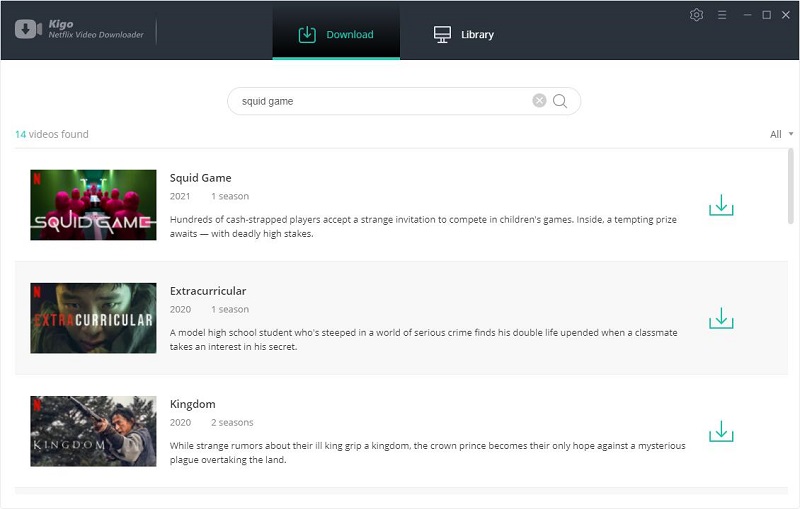
Step 3. Select the episode and customize advanced settings.
Once the TV show lists on the program, you can click "Download" button to select the season or episode to download.
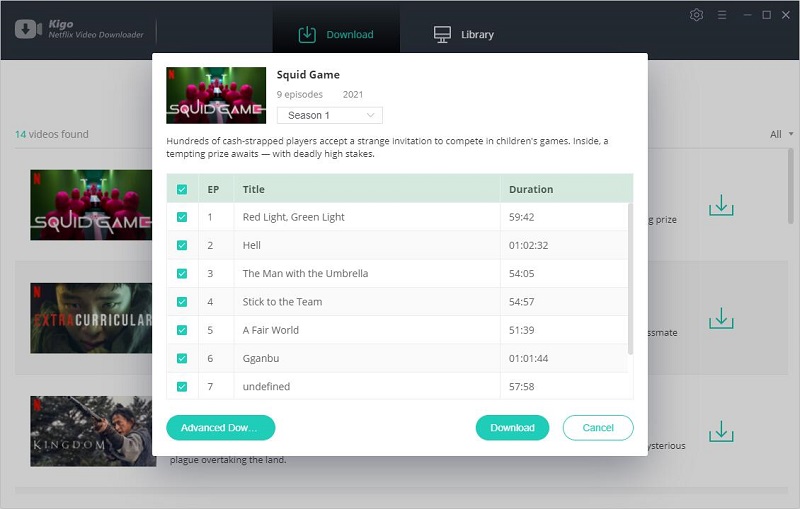
And then you can click the "Advanced Download" in the lower left corner of the window to set the video quality, audio track and subtitles in further details.
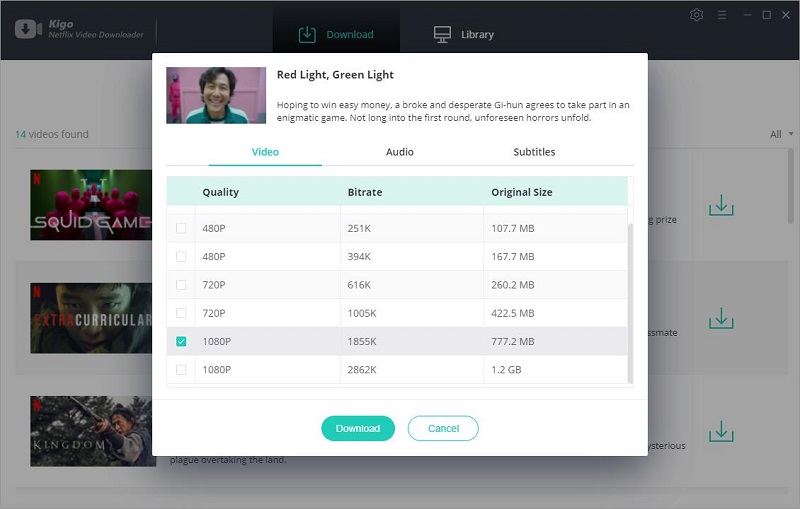
When you download a movie, the "Advanced Download" settings window opens by clicking on the settings button next to the download button
Step 4. Start to download Netflix videos.
After the above settings, you can click the download button to start downloading the videos you want.
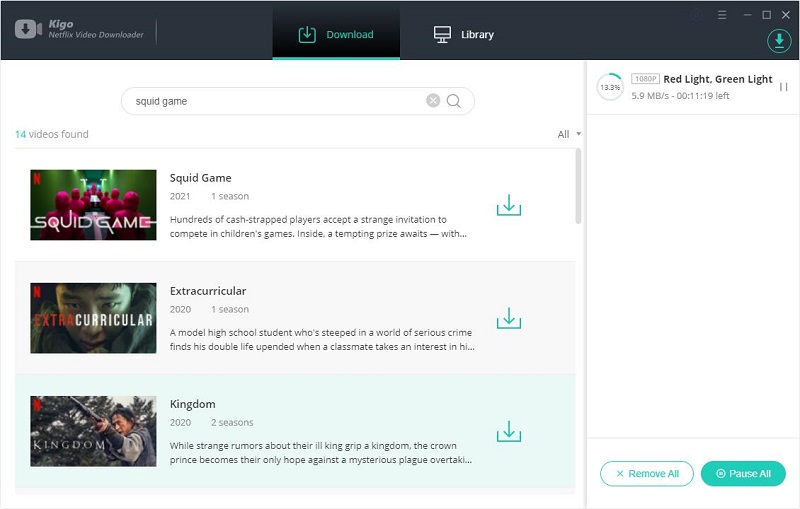
Part 2. Watch Downloaded Netflix Videos on Roku
1. Turn Your PC Into a DLNA Server
Any computer can quickly be set up as a DLNA server, allowing any Roku on the same network to stream media from it.
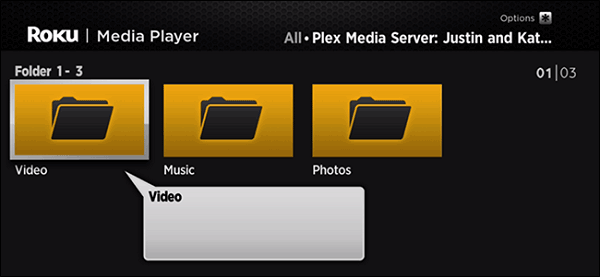
Details guide you can refer to : https://www.howtogeek.com/215400/how-to-turn-your-computer-into-a-dlna-media-server/
2. Use Plex
Set up a Plex server and you can browse your media from a beautiful interface, complete with show notes and a lot more. It's a little more involved, but the results are totally worth it if you have a library of movies and shows you're going to access regularly.
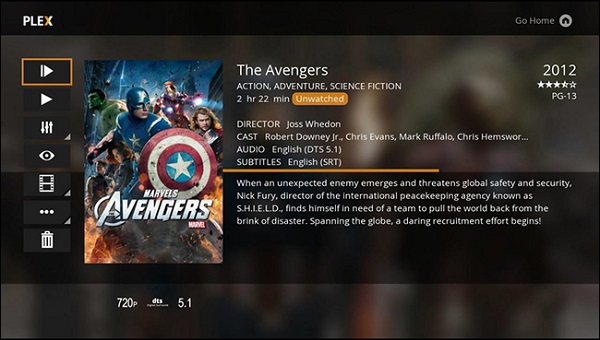
3. Use a USB Drive with Roku Media Player
If you are a Roku user, there's good news: you can plug in an external drive, and this popup will appear.
This will open the Roku Media Player, from which you can browse your drive and open any video, music, or photo files you have on it.
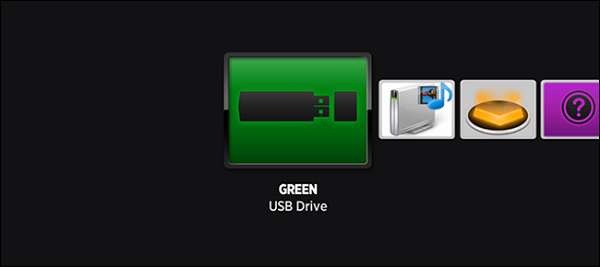
Conclusion
When you first see the bad news that some older Roku devices can't support playing Netflix videos any more, you may be sad. Please don't worry. Just try to download these videos you like and you can still play them on your older Roku players.
100% Secure
100% Secure
Useful Hints
Kindly be aware that the trial version allows downloading only the initial 5 minutes of each video. To fully enjoy the complete video, we recommend purchasing a license. We also encourage you to download the trial version and test it before making a purchase.
Videos from Netflix™ are copyrighted. Any redistribution of it without the consent of the copyright owners may be a violation of the law in most countries, including the USA. KigoSoft is not affiliated with Netflix™, nor the company that owns the trademark rights to Netflix™. This page is provided for compatibility purposes only, and in no case should be considered an endorsement of KigoSoft products by any associated 3rd party.






Ashley Rowell, a senior staff writer, is an expert in video and audio subjects, specializing in streaming video and audio conversion, downloading, and editing. She has a deep understanding of the video/audio settings for various devices and platforms such as Netflix, Amazon Prime Video, Disney Plus, Hulu, YouTube, etc, allowing for customized media files to meet your specific needs.