Netflix’s Top 10 TV Shows and Top 10 Movies lists appear automatically if available in your country and if you're using a current version of the Netflix app. The lists update daily with the top TV shows and movies in your country.
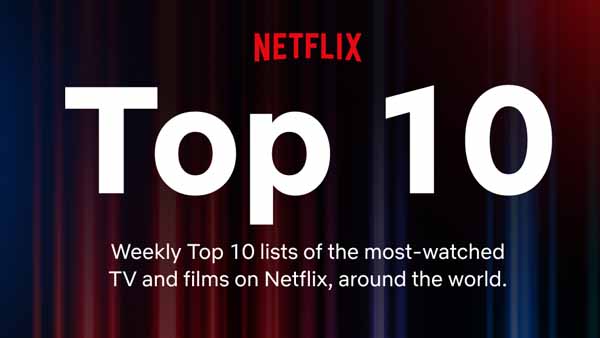
How to Find the Top 10 TV Shows and Top 10 Movies on Netflix
For the TV and Movie lists, you must scroll up, not down, to the menu bar, where on the left-hand side it says "Home/TV Shows/Movies/Latest/My List."
Click on "TV Shows" and scroll down to the third row of tiles. "Top 10 TV Shows In The U.S. Today" appears in numerical order between the "Continue Watching" and "Watch it Again" rows. Movies may be slightly lower, especially if (like me) you're not s big of a movie watcher. My "Top 10 Movies in the U.S. Today" row was five rows down, after "Trending Now" and four different genre rows.
How to Download Netflix’s Top 10 Videos with Netflix App
Step 1. Open the Netflix app and tap Downloads.
On a device running Windows 10 or Windows 11, you can open the Netflix app and select Menu to find the Download button.Step 2. Select a TV show or movie.
If you are downloading a movie, from the description page, tap the "Download".. For TV shows, Download button will appear next to each available episode. Android users will also see a Download Season option to download all episodes in the selected season.
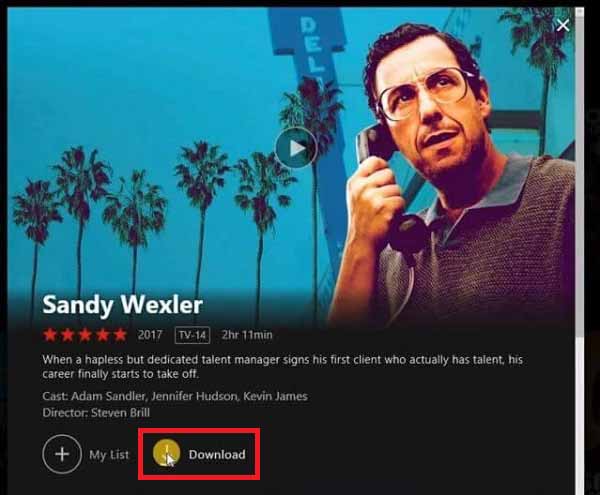
Step 3. When the download is finished, click Downloads on the Netflix app, you can find all the downloaded videos or select your favorite videos for offline playback.
***Please note that the Netflix app’s download feature can only be available on iPhone, iPad, or iPod touch running iOS 9.0 or later, Android phone or tablet running Android 4.4.2 or later, Amazon Fire tablet running Fire OS 4.0 or later, Windows 10 (version 1709 or later) or Windows 11 tablet or computer, Chromebook and Chromebox computers using the Netflix app from the Google Play Store.
***Please note that not all titles are available for download.
How to Download Top 10 Videos Without Netflix App
Sometimes your device may not support Netflix app, or your computer system does not support the Netflix app installation, if you still want to download popular videos from Netflix, this solution will help you.
First, you need to install Kigo Netflix Video Downloader on your computer, which is designed to help you download Netflix movies or TV shows in MP4 or MKV format with up to 1080p. You can also choose the language of the audio tracks and subtitles you want.
Netflix Video Downloader
- Support downloading movies, TV shows and original series in MP4 or MKV.
- All and some the audio tracks and subtitles will be kept.
- Download up to 1080p HD videos.
- Support H.265 and H.264.
- Fast speed and easy to operate.
Before you start, please download and install the latest version to your computer.
Step 1 Launch Kigo and set the output.
Launch Kigo on your computer, and then click the "setting" icon to set the output format (MP4 / MKV), output quality(Low, Medium, and High), audio track language, subtitle language, output folder and so on.
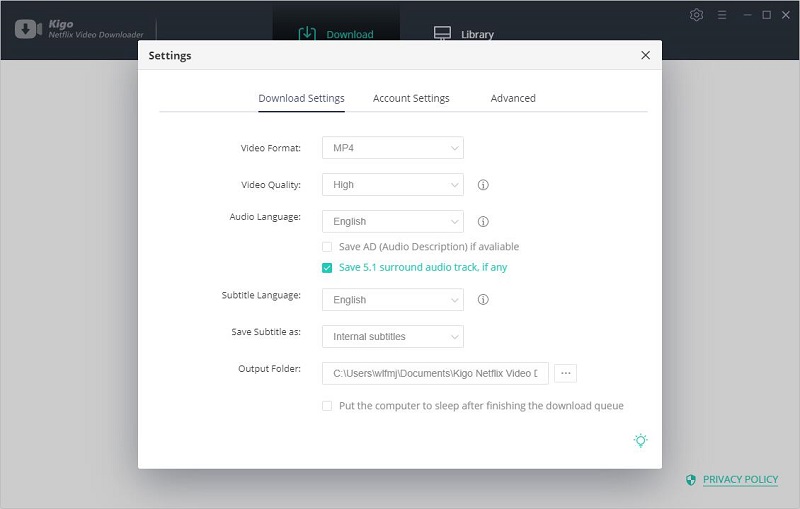
Step 2. Add Netflix video to Kigo.
Enter the video name or keywords and search it in Kigo's search box, or copy the link from the TV series details page of the website to add the video you want to download.
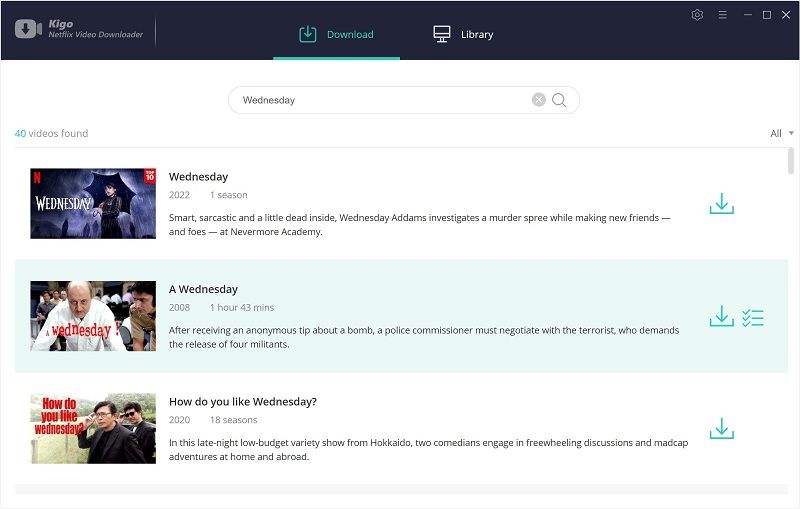
Step 3. Customize "Advanced Download" setting.
Once the TV series are listed on the program, click "Download" button to select the episode to download.
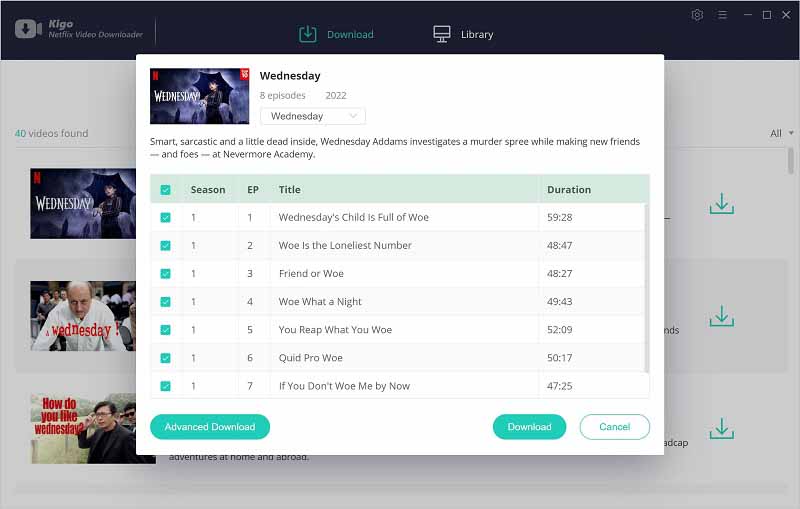
Then click the "Advanced Download" in the lower left corner of the window to set the video quality, audio track language and subtitle language, format with more details.
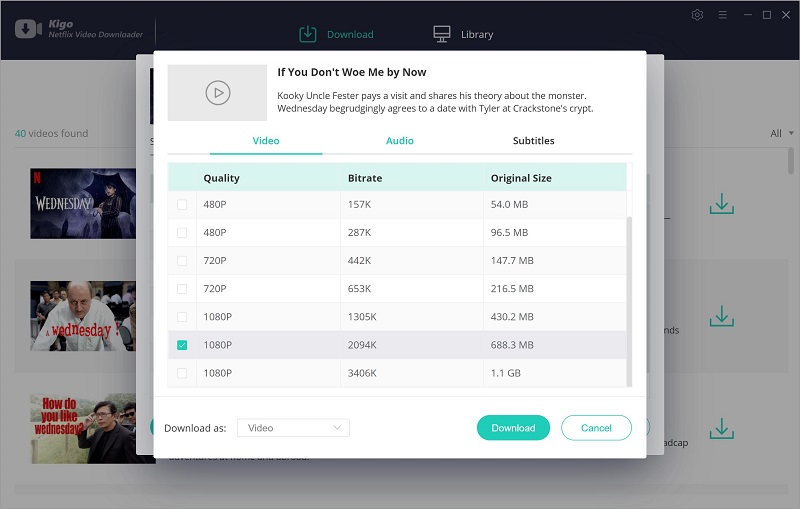
Step 4. Start downloading Netflix's video.
The final step, click the download button to start downloading the TV series.
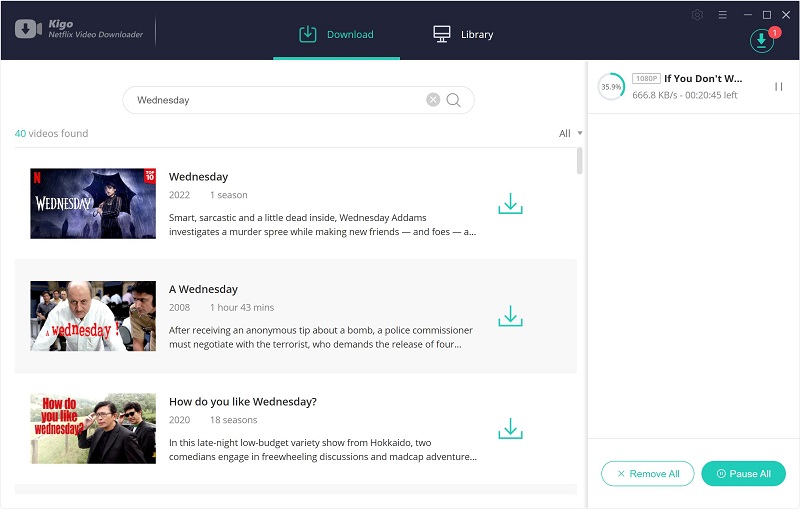
Wait for the download to complete and you can see all downloaded episodes in the Library.
Final Word
In the same way you can download the rest of the popular episodes and movie content on Netflix. If you don't want to be limited to just play videos on the Netflix app, using Kigo Netflix Video Downloader to download videos is a better option.
Please note that only the first 5 minutes of each video can be downloaded with the trial version, please purchase a license to enjoy the full video. It is suggested that to download the trial version and have a test before purchasing it.
Purchase for Win
Purchase for Mac
Disclaimer:
Videos from Netflix™ are copyrighted. Any redistribution of it without the consent of the copyright owners may be a violation of the law in most countries, including the USA. KigoSoft is not affiliated with Netflix™, nor the company that owns the trademark rights to Netflix™. This page is provided for compatibility purposes only, and in no case should be considered an endorsement of KigoSoft products by any associated 3rd party.

