The Ultimate Guide to Play Netflix on Samsung Z Fold2
Samsung's latest foldable phone - Samsung Z Fold2 supports a true 2-in-1 experience with a pocket-friendly 6.2" smartphone when folded and a 7.6" tablet when unfolded.1more information in foot notes. The cover display offers edge-to-edge viewing, while the main display captivates with smooth graphics and a 120 Hz adaptive refresh rate. Whether you're working on the fly or getting serious on the unfolded, expansive display, the ergonomic design makes it comfortable in hand no matter how you hold it.
With the 7.6" screen, you can watch your favorite videos including streaming videos without a stand using Flex Mode. As the biggest video streaming service, there are so many video resources on Netflix. And it will also be wonderful to watch Netflix videos on Samsung Z Fold2.

Here we will tell you the two different methods to watch Netflix videos on its own App or other video player app.
Later days ago, Netflix has added official HDR support for many newer Samsung devices including the Galaxy Note 20, Z Fold 2, and more. And this also make the guide more helpful and meaningful.
ethod 1. Install Netflix App on Samsung Z Fold2
1. Open the Play Store app.
2. Search for Netflix.
3. Select Netflix from the list of search results.
4. Tap Install.
The installation is complete when the notification bar at the top of the screen displays Successfully Installed Netflix.
5. Exit the Play Store, and find and launch the Netflix app.
6. Now you can enter your Netflix email and password to watch Netflix videos on your Samsung Z Fold2.
Method 2. Play Netflix videos without Netflix app on Samsung Z Fold2
Sometimes you don't like to install app on your new smartphone, or you want to play these videos on non-Netflix app. The method tells you how.
First you need to download the videos you want to watch on your pc, and then transfer these downloads to your Samsung Z Fold2.
Kigo Netflix Downloader is the tool to simply the Netflix downloading and keep the audio track and subtitles while downloading. With it, users can download various contents including movies, TV shows, the original series and documentaries and save to MP4 format with up to 1080p quality.
Netflix Video Downloader
- Support downloading movies, TV shows and original series in MP4 or MKV.
- All and some the audio tracks and subtitles will be kept.
- Download up to 1080p HD videos.
- Support H.265 and H.264.
- Fast speed and easy to operate.
100% Secure
100% Secure
Click the download button to download the latest version of Kigo Netflix Video Downloader and then install.
Step 1 Run the Netflix Video Downloader, you can use the video url or searching videos to download.
If you have the Netflix videos' url you want to download, just copy and paste them to download. You can also search the videos to download.
Step 2 Click the Download button.
After you find the videos, click the Download button.
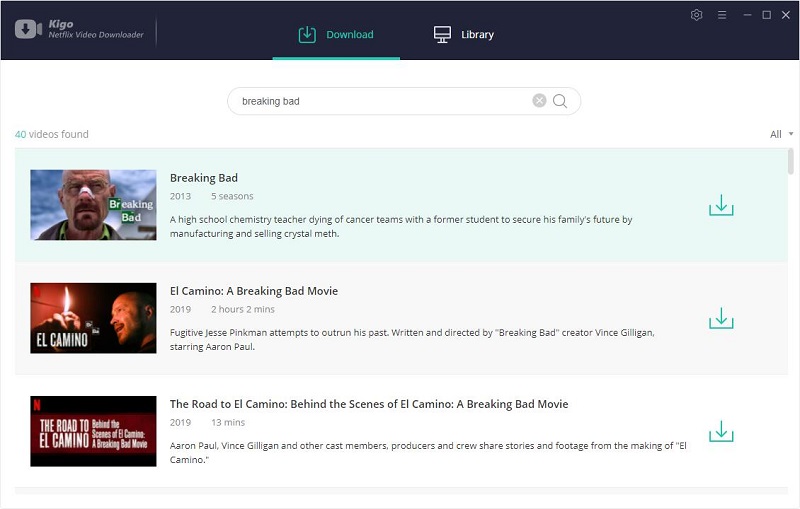
After you login with your Netflix account, choose the video or TV shows to download.
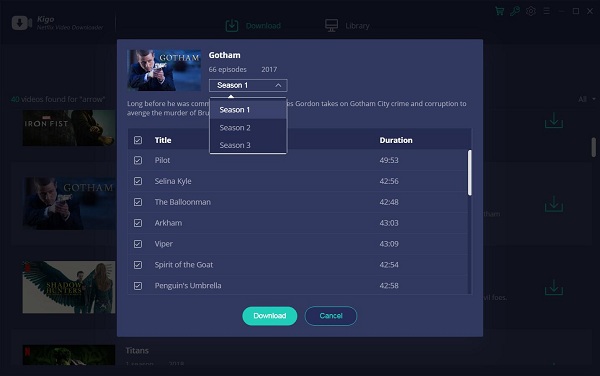
Step 3 Find the Downloaded.
When the downloading is completed, you can click on Library to find the downloaded.
Step 4 Transfer Netflix Downloads to Samsung and Play
Using a USB cable, connect your phone or tablet to your PC. You will see a notification on your PC; select this and then choose the option for transferring your downloaded videos files. From there, you can transfer over your desired files.
Note: You can also use Windows Explorer to drag and drop your video files to your Samsung device.
Conclusion
"Folded, it's a phone. Unfolded, it's a tablet." Samsung Z Fold2 gives uses some new choices about smart phones including playing videos and listening to music. Wether you like to install Netflix app or not, you can still enjoy Netflix on your Samsung Z Fold2.
100% Secure
100% Secure
Useful Hints
Kindly be aware that the trial version allows downloading only the initial 5 minutes of each video. To fully enjoy the complete video, we recommend purchasing a license. We also encourage you to download the trial version and test it before making a purchase.
Videos from Netflix™ are copyrighted. Any redistribution of it without the consent of the copyright owners may be a violation of the law in most countries, including the USA. KigoSoft is not affiliated with Netflix™, nor the company that owns the trademark rights to Netflix™. This page is provided for compatibility purposes only, and in no case should be considered an endorsement of KigoSoft products by any associated 3rd party.






Ashley Rowell, a senior staff writer, is an expert in video and audio subjects, specializing in streaming video and audio conversion, downloading, and editing. She has a deep understanding of the video/audio settings for various devices and platforms such as Netflix, Amazon Prime Video, Disney Plus, Hulu, YouTube, etc, allowing for customized media files to meet your specific needs.