Two Proven Methods to Play Netflix on Sony SMP-N200 without Netflix app
Recently someone asked "I have a sony media player SMP-n200 that does not have a netflix icon i guess because im living in jamaica but netflix is available in Jamaica so i dont see why sony dont give me netflix in my region"
According to Sony SMP-N200's advertising slogan, Sony's SMP-N200 streaming-media box supports Netflix, Hulu Plus, Amazon Instant, Vudu, and Pandora. That is, users can only play Netflix videos directly with the built-in Netflix app. However, if you can't find the built-in Netflix app on Sony SMP-N200, or can't install Netflix app, is there any other methods to play Netflix videos on Sony SMP-N200.

Method 1. Stream from your DLNA compatible devices
It can also stream video from a compatible DLNA computer or device that's on your network. For example, you can use your Windows 7 PC to play Netflix, and it also plays. Because it features an Ethernet LAN jack, you can establish a wired network connection by connecting it to an available Ethernet port on your router.
Method 2. Use USB to Play Netflix Videos
If we want to use USB to play Netflix videos on Sony SMP-N200, first we need to know how to download and save Netflix videos to USB and then just simply connect USB storage device to play on Sony SMP-N200.
Kigo Netflix Downloader is strongly recommended, which is mainly used to download movies and TV series from Netflix to computer with the whole audio tracks and subtitles kept. There is no need to worry about Netflix download limit. After the downloading, you can move the downloaded videos to USB and then play as you like.
Netflix Video Downloader
- Support downloading movies, TV shows and original series in MP4 or MKV.
- All and some the audio tracks and subtitles will be kept.
- Download up to 1080p HD videos.
- Support H.265 and H.264.
- Fast speed and easy to operate.
100% Secure
100% Secure
Step 1 Free download, install and run the latest version of Kigo Netflix Video Downloader.
Step 2 Add movies to Download.
If you have the Netflix videos' url you want to download, just copy and paste them to download. You can also search the videos to download.
After you find the videos, click the Download button.
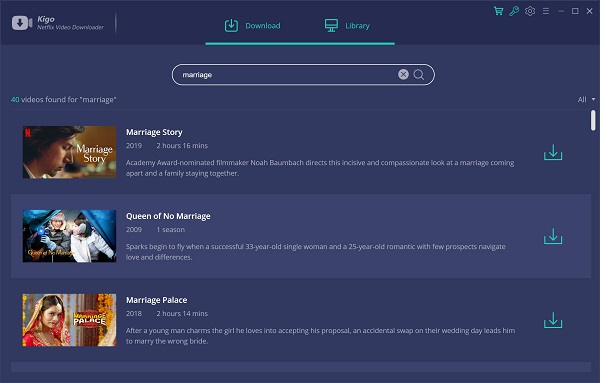
Step 3 Select the movie and click the download button.
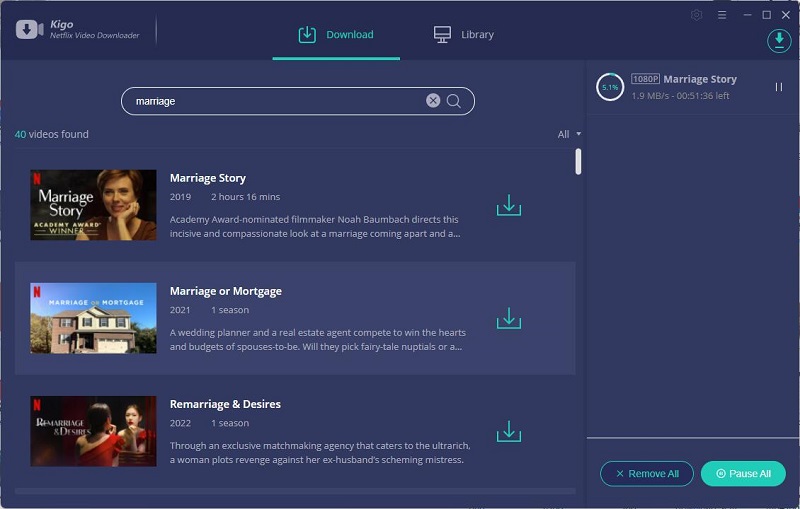
Step 4 Transfer Netflix movies to USB.
When the downloading is completed, you can click on Library to find the downloaded movies. Connect your USB to your computer and then transfer the downloaded Netflix movies to USB.
Step 5 Play on Sony SMP-N200 with USB
Now Connect USB to Sony SMP-N200 and then play the downloaded videos on Sony SMP-N200 freely.
Conclusion
Generally speaking Sony SMP-N200 supports Netflix playing directly. And this is the simple way. If you don't find the app or you want to play Netflix without internet, downloading them to USB is also a good choice.
100% Secure
100% Secure
Useful Hints
Kindly be aware that the trial version allows downloading only the initial 5 minutes of each video. To fully enjoy the complete video, we recommend purchasing a license. We also encourage you to download the trial version and test it before making a purchase.
Videos from Netflix™ are copyrighted. Any redistribution of it without the consent of the copyright owners may be a violation of the law in most countries, including the USA. KigoSoft is not affiliated with Netflix™, nor the company that owns the trademark rights to Netflix™. This page is provided for compatibility purposes only, and in no case should be considered an endorsement of KigoSoft products by any associated 3rd party.






Ashley Rowell, a senior staff writer, is an expert in video and audio subjects, specializing in streaming video and audio conversion, downloading, and editing. She has a deep understanding of the video/audio settings for various devices and platforms such as Netflix, Amazon Prime Video, Disney Plus, Hulu, YouTube, etc, allowing for customized media files to meet your specific needs.