How to Stream Netflix on Discord from Various Devices
People can stream Netflix over various devices, platforms, and apps, and Discord users have developed a creative way to do so. You may want to try to stream Netflix on Discord so you can share your screens with your friends and watch the same movie with your favorite even if you are not in the same space. The following will show you how to stream Netflix on Discord from various devices, including a PC / Mac, Android mobile phones, or iPhone.
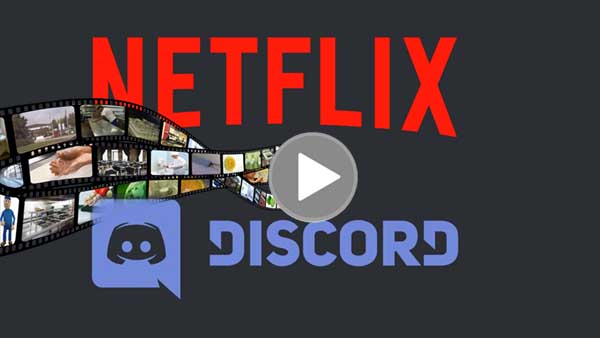
Part 1. What is Discord
Discord is a VoIP and instant messaging social platform. Users have the ability to communicate with voice calls, video calls, text messaging, media, and files in private chats or as part of communities called "servers". A server is a collection of persistent chat rooms and voice channels that can be accessed via invite links. Discord runs on Windows, macOS, Android, iOS, iPadOS, Linux, and web browsers. As of 2021, the service has over 350 million registered users and over 150 million monthly active users.
Discord is used by tens of millions of people ages 13+ to talk and hang out with their communities and friends. People use Discord daily to talk about many things, ranging from art projects and family trips to homework and mental health support. Discord is a platform that lets gaming enthusiasts gather around similar interests and communicate while streaming content.
Part 2. How to stream Netflix on Discord from a PC / Mac
Streaming Netflix through Discord allows you to communicate with your friends while watching something together, even if you’re far apart. If you’re using Discord on your Mac or Windows computer, here’s what you have to do to stream Netflix on Discord.
Step 1. Download the Discord app to your PC.
If you have been using Discord through the web version like me, you will first need to download the Discord app. You can download the app from the company’s official website. Once you have downloaded the app, sign in by scanning a QR code from the mobile app or using your Discord credentials.
Step 2. Open Netflix on your web browser.
Open Netflix and keep your favorite Netflix movie or TV series ready to play. Once you have done this, minimize the tab and open the Discord app.
Step 3. Set up Discord.
At the same time, open “Discord” and ensure it’s connected to a server. Click on “Settings” at the bottom of the page, and then click on “Add it” and select the tab in your browser with an active streaming service. When you select Netflix, click on “Add Game.”
Step 4. Share screen.
Once you leave “Settings,” click on the “screen icon” in the lower-left corner. In the “Screen Share” pop-up, select the “browser tab” you want to stream, then adjust the streaming settings, click on “Go Live” and start streaming Netflix. Now, head back to Netflix and play the title you’d like to share.
Tips: Getting a black screen while streaming Netflix on Discord is one of the most commonly faced issues. You can fix the Netflix black screen problem by disabling hardware acceleration on your web browser.
Part 3. How to stream Netflix videos on Discord’s mobile apps
There is no feature for streaming Netflix from Discord on iPhone or Android phone. It is not possible to stream Netflix on Discord using Android or iOS because of DRM limitations. You cannot screen-share from your mobile phone yet like android you can only make voice and video calls. However, you can join streams from the Discord phone applications by clicking on “Join Stream”. Don't worry, if you don't like to use the method, here we can try another way of thinking to solve this problem. You can try to download Netflix videos to MP4 format with Kigo Netflix Video Downloader, then upload the downloaded MP4 videos to a cloud dervice like Google Drive, OneDrive and so on, and share the upload links to your friedns on Discord.
- First. Download Netflix videos to MP4
- Second. Upload MP4 videos to a cloud service and share to your friends on Discord.
First. Download Netflix videos to MP4
To download Netflix videos offline and save them in MP4 format, Kigo Netflix Video Downloader comes to help you. With Kigo, you can easily download various movies and TV shows from Netflix to your PC or Mac with up to 1080p and save them in MP4 or MKV format. During the download, all the audio tracks and subtitles will also be kept.
Netflix Video Downloader
- Support downloading movies, TV shows and original series in MP4 or MKV.
- All and some the audio tracks and subtitles will be kept.
- Download up to 1080p HD videos.
- Support H.265 and H.264.
- Fast speed and easy to operate.
100% Secure
100% Secure
At first, please tap the download button above to download the latest version of Kigo, install and run Kigo on your PC or Mac. The following will take Windows version for example.
Step 1. Set the output format and quality.
Click the Settings icon in the upper right corner to open the Settings window. Here you can reset the output format (MP4 / MKV), output quality (Low / Medium / High), select language and subtitle language, and so on.
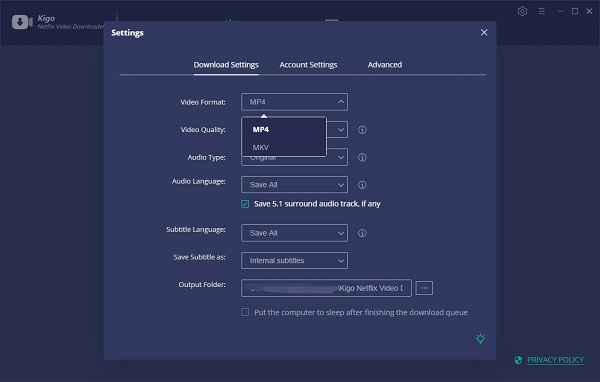
Step 2. Add Netflix videos to Kigo.
Please input the video name you want to download and search it on Kigo. You can also copy and paste the video link directly on Kigo.
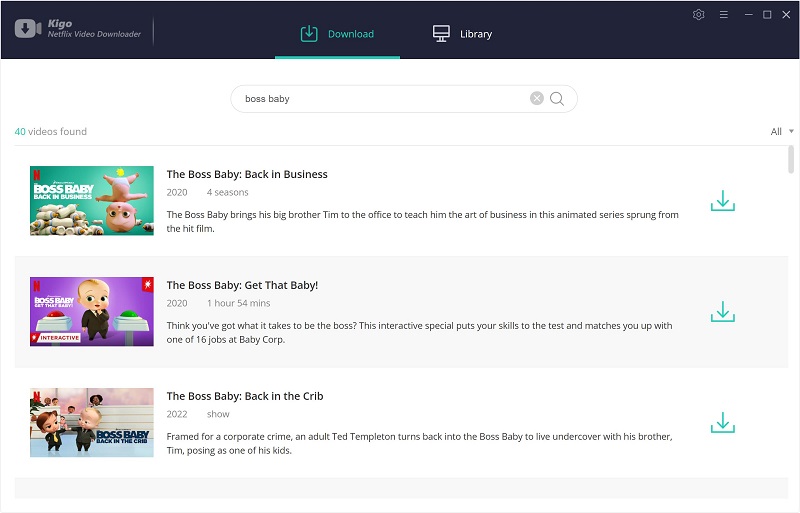
Step 3. Select videos and open the "Advanced Download" window.
Then select the TV show's season and episode to download. If you are downloading a TV series from Netflix, you can directly click the "Download" button to select the seasons and episodes, and then click "Advanced Download" to open it. If you are downloading a movie, you can click the advanced settings button next to the download button to open the "Advanced Download" window.
Through the advanced settings window, you can set the video output quality, bit rate, audio tracks, subtitle files, etc. more specifically.
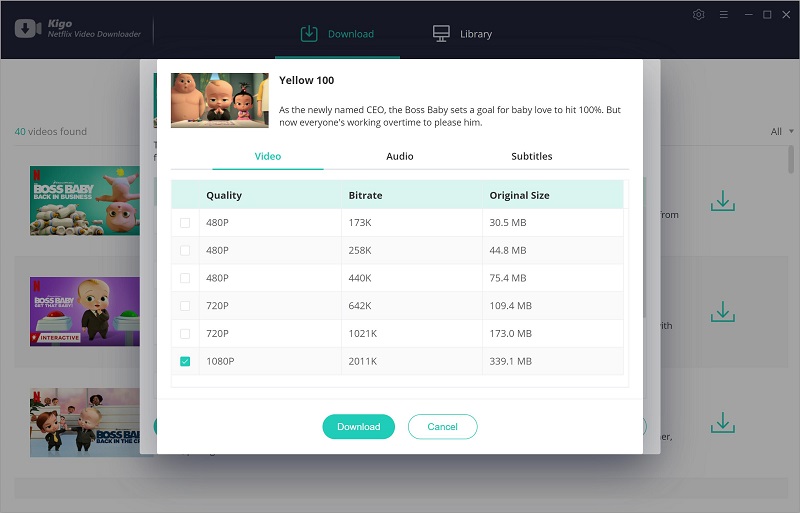
Step 4 Start to download videos from Netflix.
After you complete the above settings, you can click the download button to start downloading the video.
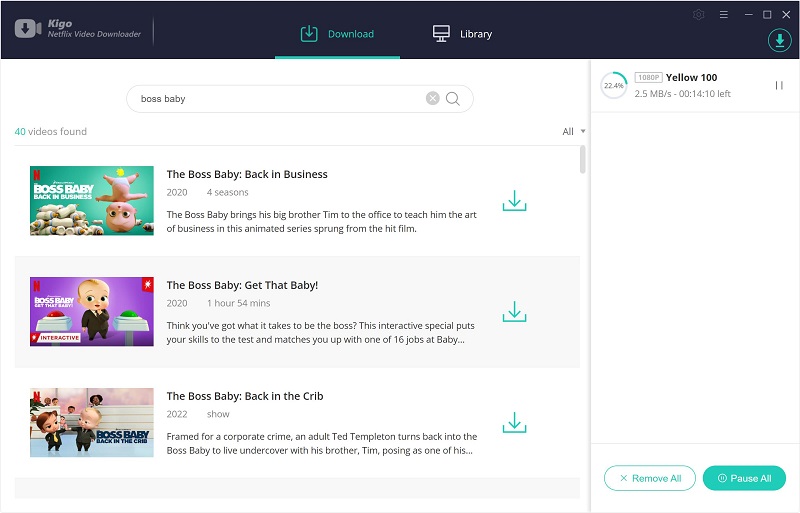
Second. Upload MP4 videos to a cloud service and share to your friends on Discord.
Once the download is completed, you can click Library to locate the downloaded videos directly. An efficient way to send large videos on Discord is to upload them to a cloud service. Your options range from Google Drive, Dropbox, OneDrive, or a file sharing service like WeTransfer or ShareIt. You could also upload your video to YouTube, and share the link on Discord. Here you can choose to upload the downloaded videos to Google Drive and then share the link on Discord with your friends.
Conclusion
Discord gets more and more popular. And if you want to play and watch streaming videos with your friends, the above guide is helpful. While you download Netflix videos offline with Kigo Netflix Video Downloader, the downloaded videos can be played on most video player and devices.
100% Secure
100% Secure
Useful Hints
Kindly be aware that the trial version allows downloading only the initial 5 minutes of each video. To fully enjoy the complete video, we recommend purchasing a license. We also encourage you to download the trial version and test it before making a purchase.
Videos from Netflix™ are copyrighted. Any redistribution of it without the consent of the copyright owners may be a violation of the law in most countries, including the USA. KigoSoft is not affiliated with Netflix™, nor the company that owns the trademark rights to Netflix™. This page is provided for compatibility purposes only, and in no case should be considered an endorsement of KigoSoft products by any associated 3rd party.





