Two Methods to Download Netflix Videos on Windows 10
Windows 10 users are different from both Windows 7 and Windows 8 users, for Netflix added the function to download TV shows and movies on Windows 10 laptops and PCs.
To download shows and movies for offline use on a Windows 10 machine, you first need to download the free Netflix app from the Windows Store and you can't download anything with Netflix's web client.
In the following, we will show you two methods to download Netflix movies and TV shows on Windows 10, one is with Netflix app (the official method), the other one is with the third-party Netflix downloader.
Method 1. Install Netflix App on Windows 10
Step 1. Search "Netflix" on Windows Store and install it.
Step 2. Run Netflix. Open the videos you want to download.
If this movie is "Available for Download", you'll see a down-arrow button with the word Download when you tap or click on a thumbnail to expand it. For TV episodes, you'll see just the down-arrow button for each episode.
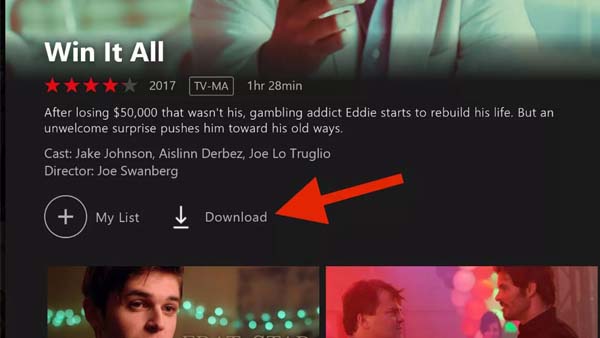
Netflix does not make its entire library available for download, but much of it is. The easiest way to see which shows and movies are available for download is to tap or click the menu button in the top left and choose Available for Download.
Step 3. To view all of the shows and movies you have downloaded, click the menu button and chose My Downloads.
Method 2. Download Netflix videos with Kigo Netflix Downloader
The built-in download feature is simple to download, but there are also download limits that the devices numbers or the download times and so on. When you use Kigo Netflix Downloader to download Netflix movies or TV shows, there is no need to worry about this.
Netflix Video Downloader
- Support downloading movies, TV shows and original series in MP4 or MKV.
- All and some the audio tracks and subtitles will be kept.
- Download up to 1080p HD videos.
- Support H.265 and H.264.
- Fast speed and easy to operate.
100% Secure
100% Secure
Step 1 Run the software and add the movies you want to download.
Input the movie's name (for example - Marriage Story) you want to download on the search area. Or you can also copy and paste the video link directly to add the videos.
Step 2 Click the Download button.
After you find the videos you want to download, click the settings besides "Download" icon to set the video quality to download. And you can also choose some one or more subtitles or audios to download.
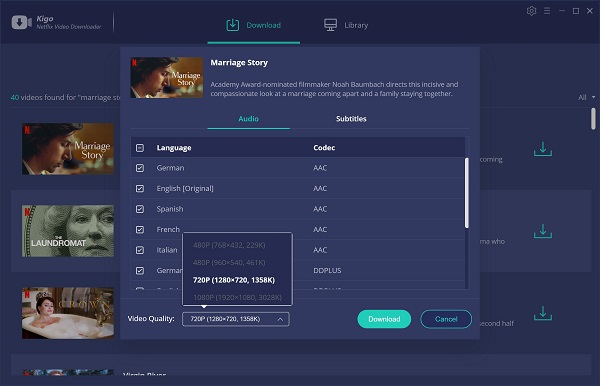
Step 3 Start downloading.
Once the setting is completed, you can click Download button to start downloading.
Conclusion
There are two methods to download movies or TV shows from Netflix on Windows, you can choose one method for you as you like.
100% Secure
100% Secure
Useful Hints
Kindly be aware that the trial version allows downloading only the initial 5 minutes of each video. To fully enjoy the complete video, we recommend purchasing a license. We also encourage you to download the trial version and test it before making a purchase.
Videos from Netflix™ are copyrighted. Any redistribution of it without the consent of the copyright owners may be a violation of the law in most countries, including the USA. KigoSoft is not affiliated with Netflix™, nor the company that owns the trademark rights to Netflix™. This page is provided for compatibility purposes only, and in no case should be considered an endorsement of KigoSoft products by any associated 3rd party.






Ashley Rowell, a senior staff writer, is an expert in video and audio subjects, specializing in streaming video and audio conversion, downloading, and editing. She has a deep understanding of the video/audio settings for various devices and platforms such as Netflix, Amazon Prime Video, Disney Plus, Hulu, YouTube, etc, allowing for customized media files to meet your specific needs.