Shortcuts
- Method 1. Install Netflix App on Your Android Phones
- Method 2. Download Netflix videos and Transfer to Android Phones
Android Phones are different iPhone. Like the famous Samsung phones, Google Phones, HuaWei Phones and so on, all of them are Android system. Most Android phones support big screen so that users can also use the phones to watch videos like Netflix videos.
From the official we know "Netflix is available on Android phones and tablets running Android 2.3 or later. The current version of the Netflix app requires Android version 5.0 or later." If you have the Android version 5.0 or later phones, you can directly install the latest version of Netflix app on your phone and watch it.
If your devices are running earlier versions of Android OS (as well as the Samsung Galaxy 10.1" Tablet), you will be prompted to download a compatible, earlier version of the Netflix app.
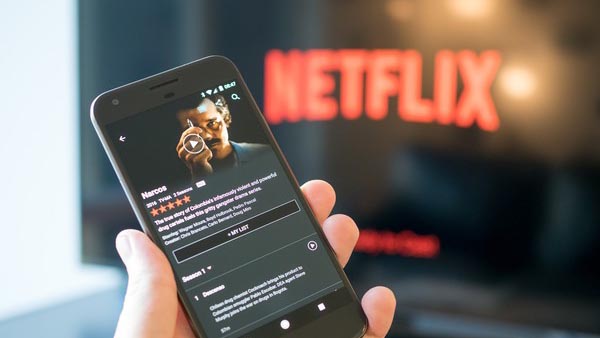
In the following we will collect three methods to help you watch Netflix videos on your Android, and download as well.
Method 1. Install Netflix App on Your Android Phones
Some Android phones may have built-in Netflix, just open it and watch. If you don't find Netflix on your phone, just follow the next steps to download to your phone at first.
- 1. Open the Play Store app.
- 2. Search for Netflix.
- 3. Select Netflix from the list of search results.
- 4. Tap Install.
- 5. The installation is complete when the notification bar at the top of the screen displays Successfully Installed Netflix.
- 6. Exit the Play Store.
- 7. Find and launch the Netflix app.
- 8. Enter your Netflix email and password.
Of course, you can also cast your Netflix from your Android phones to other big Screen. The only condition is that your mobile device and receiving device must be connected to the same home network, either via Wi-Fi or hardwired Ethernet.
Method 2. Download Netflix videos and Transfer to Android Phones
When your Android phones is too old to install Netflix on your phone, or your internet is not stable, and so on, it is quite helpful to download them and then transfer to your Android phones.
Kigo Netflix Video Downloader is the such tool to download various Netflix videos, movies, TV shows, original series and so on with fast speed and flexible video quality selections.
Netflix Video Downloader
- Support Downloading movies, tv shows and original series.
- Save Netflix downloads in MP4 / MKV formats.
- All the audio tracks and subtitles will be kept.
- Download to MP4 / MKV with up to 1080p HD videos.
- Fast speed and easy to operate.
Step 1 Free download the latest version and install on the computer. Run the Netflix Downloader. You can copy video URL or search videos to add Netflix videos to download.
Step 2 Click the Download button.
After you find the videos, click the Download button.
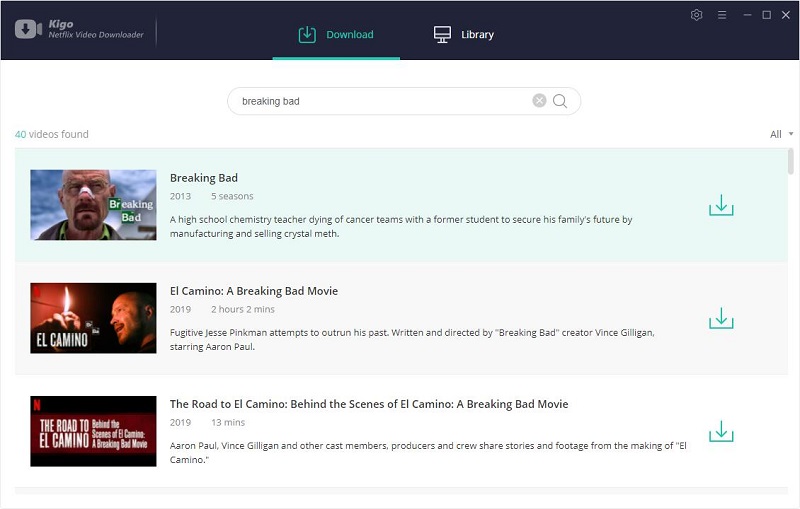
If you are totally new user, you need to login with your Netflix account to go on downloading.
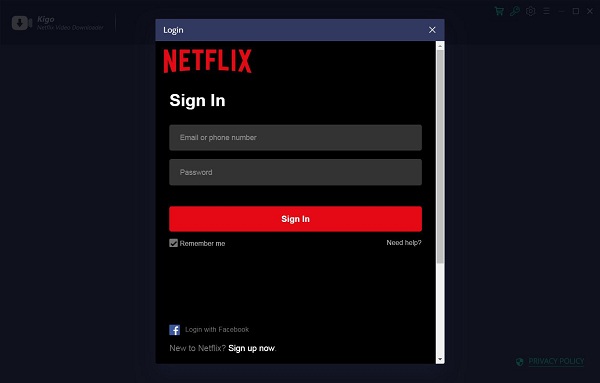
After you login with your Netflix account, choose the video or TV shows to download.
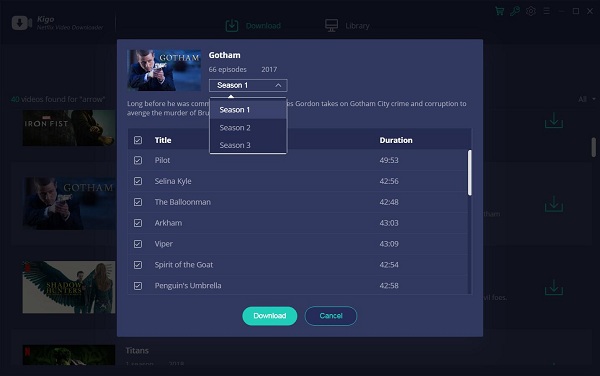
Step 3 Begin downloading.
Take it easy. The downloading time will be different according to your download quality.
Step 4 Transfer to Android Phones
Connect your Android phones to computer, and find the downloaded Netflix videos and transfer to your phones. Now you can play these videos on your Android phones freely.
Purchase for Win Purchase for Mac
Conclusion
At first glance, it is easy to solve the playing problem by installing Netflix app on your Android phones. Sometimes, there is no ideal condition to play the online videos, the downloading is a perfect solution.

