How to Watch Netflix With Friends while Social Distancing
In response to coronavirus, recently we have to be social distancing. How to make the everyday life meaningful. Enjoying movies with friends may be a solution.
Recently there is a Google Chrome extension called Netflix Party, which allows people to automatically sync their programs remotely and even chat while watching. And groups of friends can get together virtually and watch their favorite Netflix titles on their computers at the same time. The extension also comes with a chat room, so you can share your opinions and reactions to the programs with your friends as you watch.
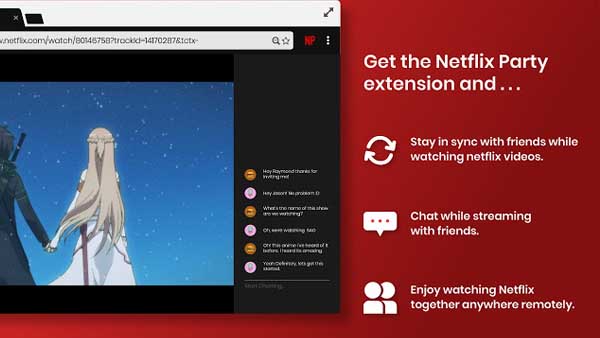
How to Share Netflix Movies with Friends
What you need
- A Google Chrome browser,
- The extension Netflix Party
- A Netflix subscription.
Here's how to participate the Netflix sharing app? Follow the next guide.
1. Please make sure that you have installed a Google Chrome browser. And then go to netflixparty.com on the Google Chrome browser and click "Get Netflix Party for free!" This will redirect you to Netflix Party's page on the chrome web store.
2. Click "Add to Chrome" and then click "Add extension" in the pop-up window. Netflix Party will then be added to the top right corner of your Google Chrome browser, next to the address bar. It will have the initials "NP."
3. Make sure your friends have downloaded "NP" onto their Google Chrome browsers as well.
4. Using your Google Chrome browser, go to Netflix.com, and play the show or movie you all want to watch.
5. Then click the "NP" button on your browser. You'll also have the option of making yourself the one in charge of pausing, fast-forwarding and rewinding by checking the "Only I have control" box. If you don't, anybody in your party will be able to use these features.
6. Click "Start the Party" and copy the URL that appears. Send this URL to the people you want to join your party.
7. Once your friends open the link, they should log into Netflix and hit the "NP" button on their Google Chrome browsers.
8. You should now be synced up!
Other Method to Download and Upload Netflix to Google Drive
Sometimes you don't have enough internet speed for you to play these real-time movies or TV shows with your friends. Downloading and uploading to Google Drive is also a ideal way.
Simple Steps to Download to Upload to Google Drive
Netflix Video Downloader
- Support downloading movies, TV shows and original series in MP4 or MKV.
- All and some the audio tracks and subtitles will be kept.
- Download up to 1080p HD videos.
- Support H.265 and H.264.
- Fast speed and easy to operate.
100% Secure
100% Secure
Before the downloading, click the above download button to download the latest version of Kigo Netflix Downloader, install and launch it on your computer.
Step 1 Run the Netflix Downloader. You can copy video URL or search videos to add Netflix videos to download.
If you have the Netflix videos' url you want to download, just copy and paste them to download. You can also search the videos to download.
Step 2 Click the Download button.
After you find the videos, click the Download button.
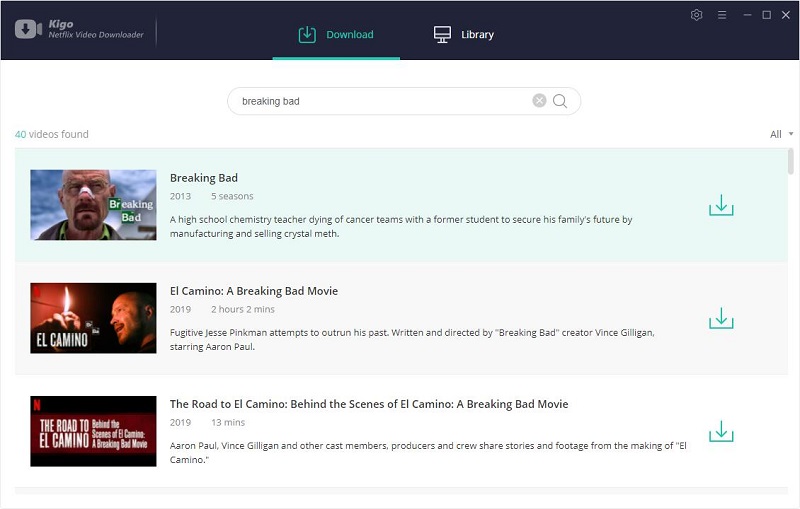
If this is your first try, you need to login with your Netflix account to go on downloading.
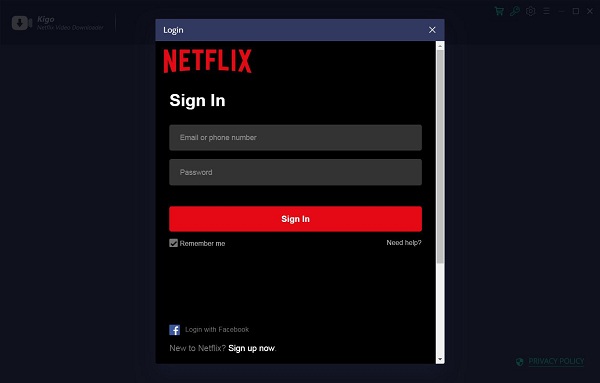
After you login with your Netflix account, choose the video or TV shows to download.
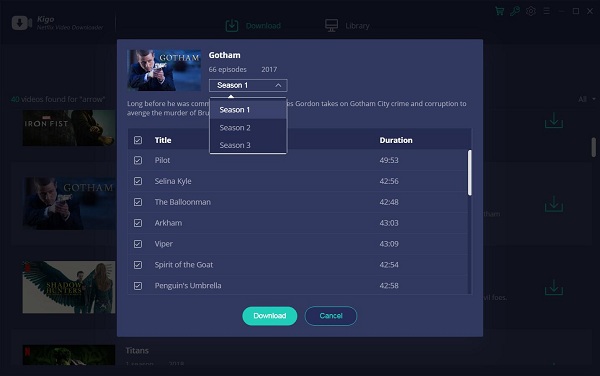
Step 3 Start downloading.
When the downloading is completed, you can click on Library to find the downloaded Netflix videos.
Step 4 Upload to Google Drive.
Go to https://drive.google.com/ to open your Google Drive. Click "New" - "File Upload" to add your newly downloaded Netflix videos.
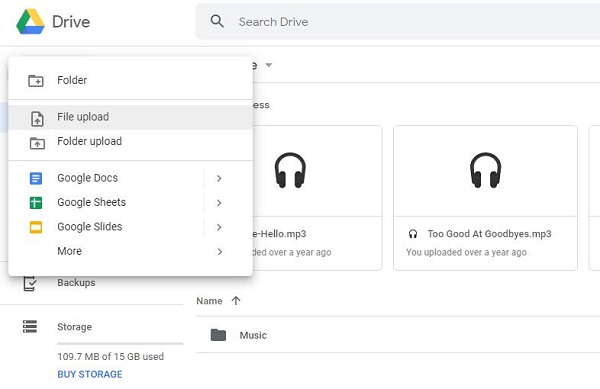
Conclusion
Enjoy your movies or TV shows with Netflix Party and you can communicate with each other via group chat on the right side of the screen. And you can also try to download these Netflix videos and upload to Google Drive so as to play with more freedom.
100% Secure
100% Secure
Useful Hints
Kindly be aware that the trial version allows downloading only the initial 5 minutes of each video. To fully enjoy the complete video, we recommend purchasing a license. We also encourage you to download the trial version and test it before making a purchase.
Videos from Netflix™ are copyrighted. Any redistribution of it without the consent of the copyright owners may be a violation of the law in most countries, including the USA. KigoSoft is not affiliated with Netflix™, nor the company that owns the trademark rights to Netflix™. This page is provided for compatibility purposes only, and in no case should be considered an endorsement of KigoSoft products by any associated 3rd party.






Ashley Rowell, a senior staff writer, is an expert in video and audio subjects, specializing in streaming video and audio conversion, downloading, and editing. She has a deep understanding of the video/audio settings for various devices and platforms such as Netflix, Amazon Prime Video, Disney Plus, Hulu, YouTube, etc, allowing for customized media files to meet your specific needs.