How to Choose a Suitable Video Player on Mac
When you want to choose a video player for Mac, what factors will affect your choice. Generally speaking, the supported video formats, the compatibility with latest macOS, the support for audio tracks and subtitles, the simple user interface and free to use, if some one video player meets the above, that must be an ideal video player app for Mac.
According to the supported formats, compatibility, user experience, affordability and so on, the following lists the most popular video player apps on Mac.
VLC Media Player / Freeware
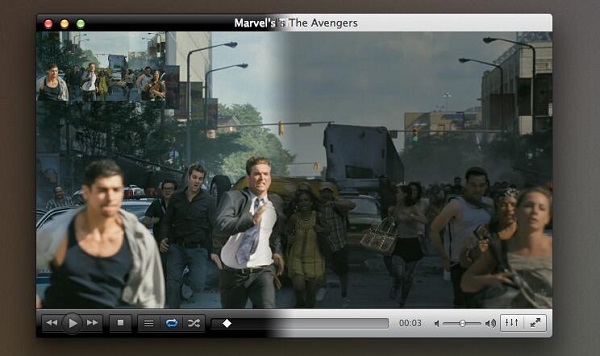
VLC is a well-known cross-platform media player developed by VideoLAN. It is a simple yet powerful program and is perhaps the best replacement for the default video player on your Mac. Whether you’re a beginner or advanced Apple user, you need to try VLC as it supports all major formats from MP4 to WMV. The player comes with an easy-to-use interface that can be customized with just a few clicks.
Supported Video Formats by VLC
MPEG (ES,PS,TS,PVA,MP3), AVI, ASF / WMV / WMA, MP4 / MOV / 3GP, OGG / OGM / Annodex, Matroska (MKV), Real, WAV (including DTS), Raw Audio: DTS, AAC, AC3/A52, Raw DV, FLAC, FLV (Flash), MXF, Nut, Standard MIDI / SMF, Creative™ Voice.
User Experience
Whether the video built-in subtitles and audio tracks or the external ones, you can choose and play with VLC media player. It is also compatible with latest macOS and support videos of the highest resolution (4K).
Referral reading: How to Play Netflix Videos on VLC Media Player on Mac.
5KPlayer / Freeware
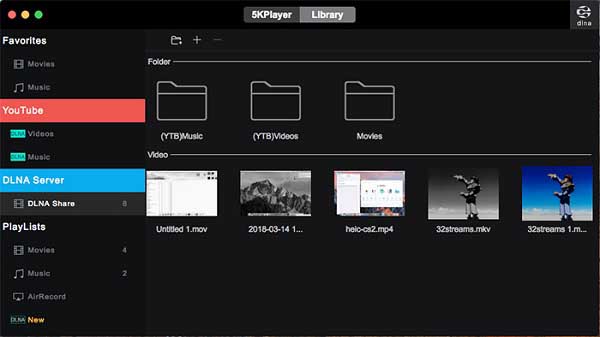
5KPlayer is an all-around great media player for Mac that has a few tricks up its sleeve. Apart from supporting a wide range of formats, the player also works as a video downloader and converter. But the most impressive thing about 5KPlayer is the DLNA and AirPlay support which allows users to stream video across their devices.
Supported Video Formats by 5KPlayer
5KPlayer supports all kinds of video formats (e.g MKV, M2TS, MP4, AVI, WMV, FLV) and helps free watch 4K, 5K Ultra HD videos, 3D, DVD videos and online YouTube videos; on the other hand, it is a music player to embrace MP3 music, DTS multichannel surround sound, AAC, AC3, WMA, and FLAC&ALAC lossless audio files.
User Experience
5KPlayer is totally free and safe to mirror and record anything on your iPhone screen after mirroring it on computer without adware, spyware, or any other factors that may be a threat to the security and privacy of your computer and iPhone.
Referral reading: How to Play Netflix Videos on 5KPlayer on Mac
Elmedia / Free & Paid Version
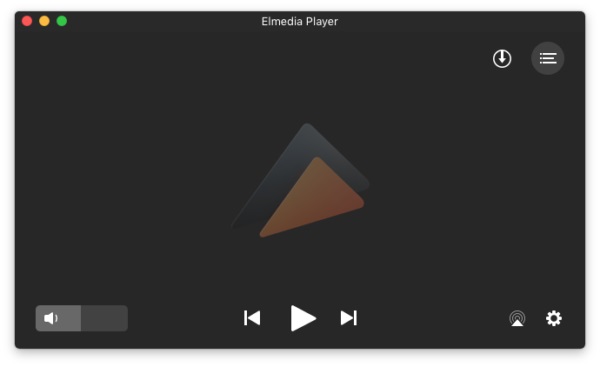
As a multifunctional video player for Mac, Elmedia by Eltima Software supports all popular video formats (MP4, FLV, AVI, MKV, MOV, WMV, MKV, and others). The program plays HD media without slowdown or any interruptions. It’s also powerful enough to stream content to Apple TV, Smart TV, and other AirPlay or DLNA devices.
Supported Video Formats by Elmedia
Elmedia player supports FLV, SWF, WMV, AVI, ASF, MOV, AVCHD, Divx, MP4, MP3, DAT, FLAC, M4V, MPG, MKV and Blu-ray. Also, it can play HD videos, including 4K videos without losing the original file quality.User Experience
Elmedia player is more than a video player, it builds in some extended features to help users watch videos online or offline in a preferred way. However, most of these extended features need to be activated in the Pro version. Is there any method to play Netflix videos with Elmedia free version on Mac? Just go ahead.
How to Use Elmedia Player to Play Netflix Videos on Mac?
It is quite easy to use Elemedia player to play local videos with free version, and we can try to play Netflix videos with Elmedia free version, the following method will help you.
- Part 1. Download Netflix Videos Offline on Mac
- Part 2. Play Downloaded Netflix videos on Elmedia Player for Mac
Part 1. Download Netflix Videos Offline on Mac
If you don't want to pay for Elmedia and still want to play streaming videos like Netflix, you can download Netflix videos offline and save to MP4 / MKV format with Kigo Netflix Video Downloader.
Netflix Video Downloader
- Support downloading movies, TV series and documentaries from Netflix.
- All the audio tracks and subtitles will be kept.
- Save Netflix videos to MP4 / MKV format.
- Download up to 1080p HD videos.
- Fast speed and easy to operate.
 Download for Win
Download for Win
Firstly click the download button to download and install Kigo Netflix Downloader on your Mac.
Step 1. Output settings.
Before you add videos to Kigo, you can click the setting icon from the Menu of Kigo to set the output format, the output quality. After you add videos, you can also go to "Advanced Download" to set more.
Step 2. Add videos from Netflix.
If you have the videos' url you want to download, just copy and paste them to download. You can also search the movies by the name or keywords or drag the videos' link to Kigo.
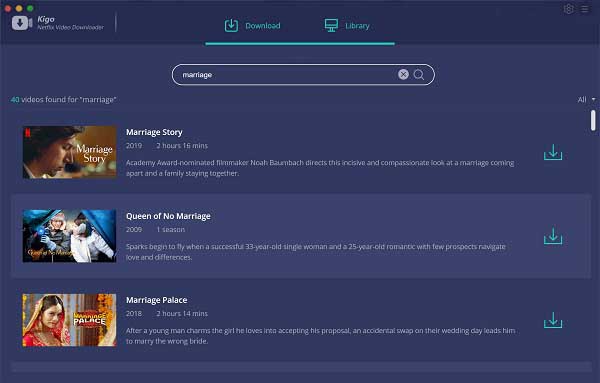
Step 3. Advanced settings.
Kigo Netflix Video Downloader added advanced download settings to allow users to select the audio track and subtitle as they needed.
If you are trying to download a TV show, simply click the Download icon, followed that a window will pop up allowing you to select titles as well as seasons,
and to choose audio track and subtitles by clicking "Advanced Download" in the bottom left corner. If you try to download a movie, please click
![]() to open the window.
to open the window.
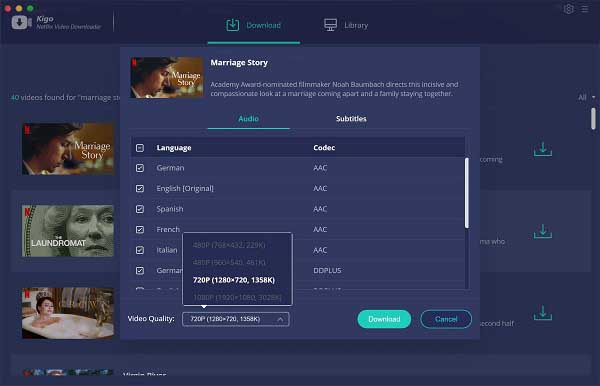
Step 4. Start downloading.
Now you can click "Download" to start your Netflix movies downloading on Mac.
Part 2. Play Downloaded Netflix Videos on Elmedia Player for Mac
Once the downloading is finished, you can click the library - Show in Finder to find your downloaded videos on your Mac. Locate the downloaded Netflix video files and drag and drop the video file into Elmedia, click the Play button to play or pause.
You can also click on the Settings button to manually tweak the playback speed, video tuner or equalizer.
Conclusion
The above lists totally three video players app for Mac, including VLC media player, 5KPlayer and Elmedia Player. They are different the Quicktime of Mac, you can also have more choices to play the local videos or the streaming videos.